Convert text to SmartArt
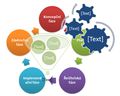 In the version of PowerPoint 2007 and newer we will find a function that converts bulleted text to a diagram so-called SmartArt. SmartArt diagram allowing us to look at the points of the text – list – from a graphical point of view. Individual points are then engaging presentations and one tends to remember them better than just black text on a white background. How to do it? Read more …
In the version of PowerPoint 2007 and newer we will find a function that converts bulleted text to a diagram so-called SmartArt. SmartArt diagram allowing us to look at the points of the text – list – from a graphical point of view. Individual points are then engaging presentations and one tends to remember them better than just black text on a white background. How to do it? Read more …
The first thing you need to have is an bulleted list. Let’s make a simple Scheme of life cycle, which we put into the presentation as text bullets.

When we prepared the text, it will be very interesting to convert it into a graphical diagram.
- Select the textbox at the edge with the left mouse button
- Convert to SmartArt can be found on the Home tab, in the Paragraph group> Convert to SmartArt graphic (a small green icon)

- Select the appropriate layout of diagram and click on OK
- Change appearance at will on contextual tabs Design and Format
This diagram looks more professional than just a simple text, right?

If this guide has helped you, become a fan on Facebook and recommend this site to your friends, it can be useful for them too.

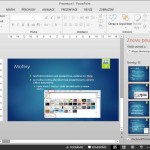
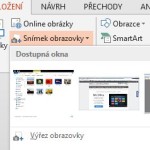

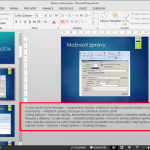
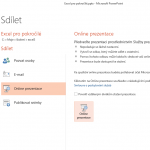
Leave a Comment