Picture in a Word and crop
Image inserted into a document can enrich it and may give him a whole new dimension. Word 2007 allows you to add different effects to images, and I do not mean just a shade or color of the edge, but also crop according to the desired shape, reflections, 3D rotating, and more. In this article you can read some tips for working with images.
Pictures are inserted into the text document via the Insert tab > Picture. To the embedded image after that Word displays contextual Format tab, but only when the image is selected by mouse (left click). On the Format tab we can play with effect as we like. The largest part of the tab consists of precisely predefined styles effects. Just select one and the effect is applied to the image immediately. By clicking on Crop to shape you can make the image cut into the desired shape. The image may look like this

When selecting the appropriate effects and text wrapping document is more appealing, more interesting, and might look even more professional. But it is so simple to use these effects.
If this guide has helped you, become a fan on Facebook and recommend this site to your friends, it can be useful for them too.


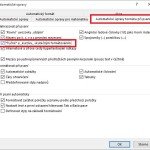
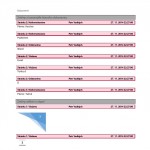


Leave a Comment