Square brackets in citations
When writing your thesis or dissertation, you will probably use citations. If you use a tool Citations and bibliography in Word, you will see that in individual citations it will use rounded brackets instead of square. In Czech Republic used ISO 690 – Numeric reference will display the form “… quoted text …” (1). Brackets for quotations are set deep in the configuration files of Microsoft Office. In this article you will find working process of changing this setting. Also see the ten-video series Deal with Dissertations, which is dedicated to this topic here.
Firstly, you need to find the configuration file ISO690Nmerical.XSL that sets the properties of Citations and bibliography. It is located in the Program Files folder, the full path is: C:\Program Files\Microsoft Office\Office14\Bibliography\Style.
- Considering that the default drive is labeled C, always use yours
- Version 2013 is stated as Office15, 2010 – Office14, 2007 – Office12, 2003 – Office11
You can download prepared file with everything set here.
If the adjustment in the above folder did not work or do not have it there, set it in the folder: C:\Users\user\AppData\Roaming\Microsoft\Bibliography\Style.
- Considering that the default drive is labeled C, always use yours
- instead of “user” you will have your username
In this folder you will find ISO690Nmerical.XSL file, open it for example in Notepad by right mouse button> Open With > Notepad.
In the file, you must find the line indicating the code below and replace them with the new one (in bold).
Then you must save file ISO690Nmerical.XSL. If you can not be saved in the same place, save it to your desktop, close Notepad and Word, and the newly created file move into the above folder, overwrite the original file. If you feel so, be sure to first create a backup of the original file ISO690Nmerical.XSL.
In Word just reselect the use of ISO 690 – numeric reference on the References tab and brackets become squared.
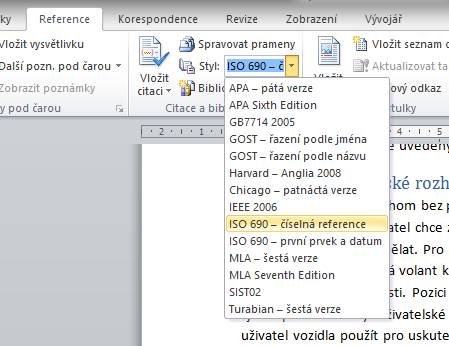
If this guide has helped you, become a fan on Facebook and recommend this site to your friends, it can be useful for them too

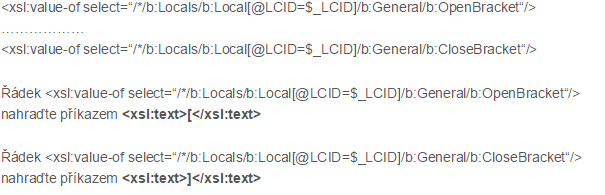





23 Comments
Zdravím,
děkuji za návod, závorky se zdařily. Existuje, prosím návod jak dosáhnout hranatých závorek u bibliografie a potažmo jak změnit tučný font u jmen autorů na klasický?
Děkuji za případnou pomoc
Andrea
Zdravím, podařilo se mi změnit řádek v tom souboru a funguje to! Musel jsem jít ale tou druhou cestou přes AppData. Akorát se mi nedaří změnit na hranatý závorky v tom seznamu zdrojů, tam mi to píše pořád 1. atd. Zkoušel jsem v obou soborech hledat řádek viz. níže, co psal Pavel Trávník, ani v jednom mi to nenašlo. Má k tomu někdo více informací, či nějaký podrobnější návod? Díky moc.
Petr Trávník května 13, 2023
Vyřešeno,
najít si řetězec:
0″>
a nahradit za:
0″>
[
]
Prosím, jak změním, aby jsme měl hranaté závorky i v seznamu citací? Hledal jsem řetezec a nenašel, viz níže:
Vyřešeno,
najít si řetězec:
0″>
a nahradit za:
0″>
[
]
Nebyl by prosím rovnou soubor, abych ho jen přepsal?
Nevíte, kde se dá nastavit formátování toho stylu citací? furt to tam mám tak divně rozhozené, upravím, jakmile aktualizuju opět rozhozené… už ztrácím nervy. Děkuji.