Setting new database
Microsoft Access is used to create and manage databases. Generally, it is a higher level of Excel because Access does not have limitations on the number of records in tables, and links between the tables is created more efficiently than in Excel – using relations. The database is a collection of related data objects and working with them. Access allows you to create and manage not only tables, but also the user interface – forms and reports, used for easier data manipulation. A great benefit is the creation of queries, that users need to filter and aggregate data different related tables. Forms and reports can even display charts or work with the conditional format like Excel.
In this article we look at the basic step, establishing a new database in Access. For this purpose, we will work with version 2010 and later.
New blank database
Once you open Microsoft Access, it welcomes you with the main menu File. Unlike Excel and other Office applications in Access we must firsly establish a database, save it to hard drive, and then we work with that.
To better understand the steps you can notice in the picture highlighted red boxes.
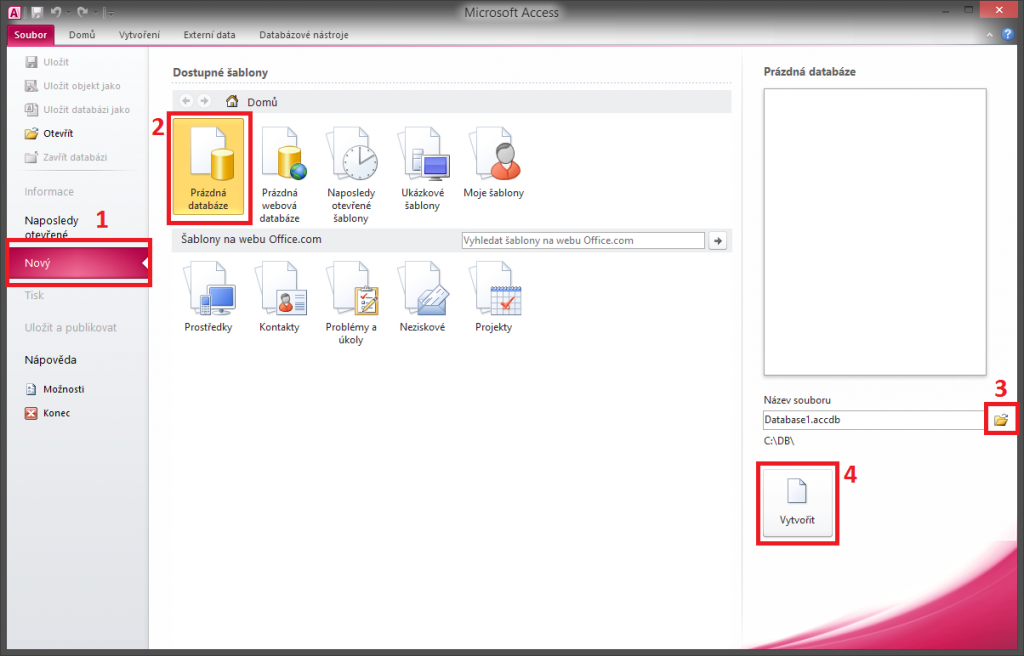
- Firstly activate the option File > New (when you open Access this should be activated automatically).
- Select the Blank Database.
- By clicking on the “yellow folder”icon you open a dialog for setting the target directory and the name of our database. You can also set the created file extension. Office 2007 and later uses the new format with the extension .accdb (Access Database). Older versions work with the extension .mdb (Microsoft Database). It is advisable to think about the type of file just because .mdb files do not work with some new features to version 2007 or later.
- By the Create button, a file iscreated and now you can start working.
After creating Access moves you straight into the main database window, where you will see the navigation pane with objects and you can create new objects like tables etc. Version 2007 or later automatically creates a new table, but this we will learn in the next article.
If this guide has helped you, become a fan on Facebook and recommend this site to your friends, it can be useful for them too

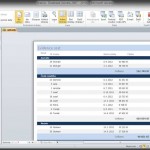
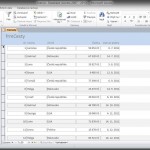
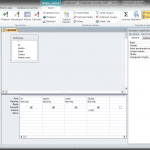
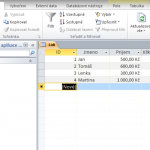

Leave a Comment