Insert YouTube movie into presentation
I often encounter questions as how to insert a video from YouTube to the new PowerPoint 2013, so we do not need to run a web browser. Inserting online video, although it seems like a simple thing, because on the Insert tab there is an icon Video > Online Video. But the redirects us to embed the video located on SkyDrive from Microsoft and other services. The way to insert YouTube videos is there, but it will not be just one click. That is why I have prepared this guide which will show you how. It can be equally applied to a PowerPoint, 2010. Please note, that in future PowerPoint updates this quide may be no more necessary.
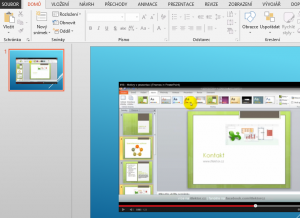
Activating the Developer tab
We create a new presentation. On the slide we insert an element to view videos from YouTube, which is the object in the Adobe Flash format. For inserting that we need the Developer tab, which is hidden by default. Therefore, we need to activate it. The procedure is:
- Click on the File tab
- Select Options
- Select Customize the Ribbon on the left side
- On the ride side check the Developer tab
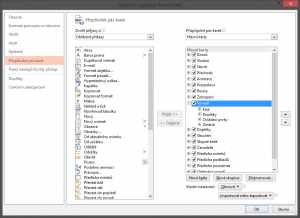
Insert ActiveX control
After activation of the Developer tab click on it and press the icon with “tools” – More controls. Among the list of items is one that can play animation .SWF (Shockwave Flash Object), that is our video from YouTube.
After selecting Shockwave Flash Object we draw it into the slide by holding and moving the left mouse button, the same way such as drawing shapes.
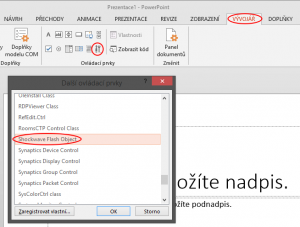
Setting YouTube video
In the slide there is now the object waiting for adjustment to know what to play. Therefore right click it to see the menu and find the option Properties. In the list of attributes is one called Movie. Into the Movie field we need to insert YouTube video address you want to play. In our example, we use the link to the video of PowerPoint tutorial http://www.youtube.com/watch?v=LT0gOyIOlAU.
ATTENTION: It is still necessary to edit this address so that movie can be played. Please edit your video in Movie field so that it will look like this http://www.youtube.com/v/LT0gOyIOlAU. So, delete the word “watch?”, “v” put between slashes and leave only video code (without the equal sign). Then, the video will work in a slideshow view (activate by pressing F5) with a player toolbar as on the YouTube website.
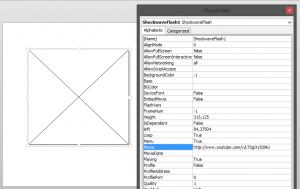
If this guide has helped you, become a fan on Facebook and recommend this site to your friends, it can be useful for them too.

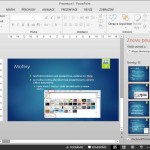
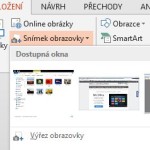

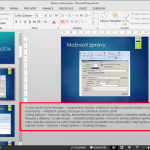
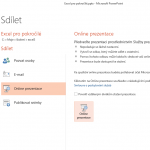
Leave a Comment