48. Videotutorial – Deal with Pivot Tables 8 – Pivot chart
Another episode of tutorials Deal with Pivot Tables continues with the creation and capabilities of PivotChart. You’ll learn a few handy tricks and you will see a pie chart of pie. If this guide has helped you, become a fan on Facebook and recommend this site to your friends, it can be useful for them too.
Please note that this tutorial is presented in czech language, with english subtitles.
Source file can be downloaded here.
Major options of Pivot Tables, we have already demonstrated in the previous seven parts, now we will try to make a Pivot chart. To visualize data from a Pivot table just use the option on the Analysis tab > PivotChart, or faster pressing ALT + F1.
Usual basic chart differs mainly in that it is created from the Pivot table, and they are still connected. Whenever you make adjustments in the Pivot table, it will also affect the chart and vice versa. In the Pivot chart we have a filter buttons and all four sections of fields. To hide the buttons e.g. because of printing use the Analyze tab and disable the Field buttons.
On the Design tab now change the chart type to pie and pick a nice style. Activate value labels for each of the sectors, and change the view to percent.
I change the type of chart again, this time on a Pie of pie. Right mouse click on one of the slices, choose Format Data Point. Set the pie so that the series is divided according to the percentage values and set values less than 10%.
We change the title of the chart to Comparison of travel expenditures, legend placed below the chart, change the color settings, move it close to table and change chart the size.
Besides the chart we put Slicer, introduced in previous episode, click the Analyze tab, and select Insert Slicer, select Country field for simple filtering. After selecting some countries, we see that changes the chart and pivot table.
If we want to delete a chart, select it over the edge and press the Delete key.
Next time we will look for a way to merge multiple tables into a single pivot, so be sure to watch.

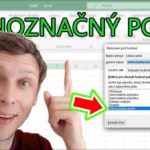




Leave a Comment