Custom templates in Word 2013
Using a version of Microsoft Office 2013 and create a new file, you lack the ability to load your own templates? This feature is still there, but by default is not set path to the folder of custom templates. In this article you will find the procedure to set up this way. If this guide has helped you, become a fan on Facebook and recommend this site to your friends, it can be useful for them too.
Setting the path to the Templates folder
- Go to Start and activate Run command and set the path
- %appdata%\Microsoft\Templates\
- Press the OK button to open the templates folder
- In the Explorer window, copy the entire address from the address bar at the top
- will be similar C:\Users\Peter\AppData\Roaming\Microsoft\Templates
- Open Word or any other application in which you want to set the path to the templates folder
- On the File> Options > Save locate the Default location for personal templates and insert the copied address
- Confirm by OK button.
If you are not comfortable with this process by yourself, you can use the program obtained directly from Microsoft, which will set the default folders with templates for all Office applications at once. This program can be downloaded for free here. After completing the wizard, you will see a confirmation.
Once you set up this path, you’ll have your own templates in the Personal tab when you create a new file, next to the templates from Microsoft.

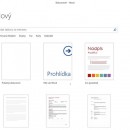
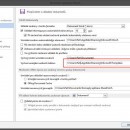
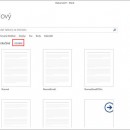
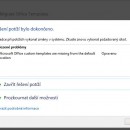

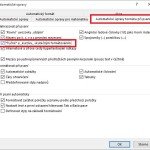
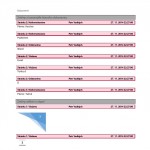


Leave a Comment