Replacing fonts in PowerPoint
When creating presentations, I often see that I need to merge several presentations into one and wrestling with various formatting because all such “combined” presentations. To unify the design we can multiple tools, in this manual I will focus on one of the simplest. It is a tool Replacing fonts. It can replace one font with others, and throughout the whole presentation simultaneously. If this guide has helped you, become a fan on Facebook and recommend this site to your friends, it can be useful for them too.
How to replace fonts
Stand nywhere in the presentation, and then we just need to find the icon on the Home tab> in the right part at the option Replace expand arrow > select Replace Fonts option.
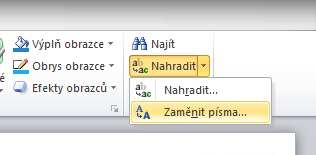
A dialog box appears with two fields.
- In the top field Replace offers fonts that you have used somewhere in the presentation – in the title, text, footers, etc.
- On the bottom field With you can select any font, which is used for replacing.
Replacing font does not change the type of font in special objects such as charts and SmartArt, there is a need for manual checking.
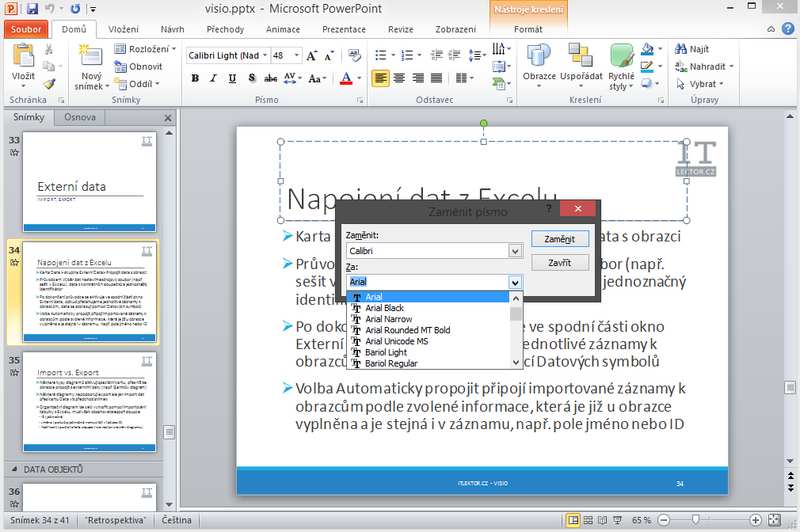

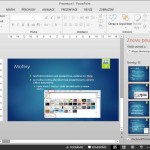
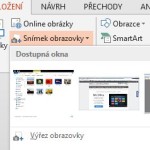

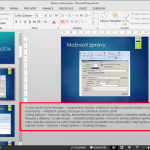
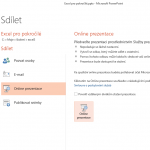
Zanechat komentář