43. Videotutorial – Deal with Pivot Tables 3 – Design tab
The video series Deal with Pivot Tables continues with episode Design tab. In this tutorial you will learn how to change the design, report layout and subtotals visibility in Pivot Table. If this guide has helped you, become a fan on Facebook and recommend this site to your friends, it can be useful for them too.
Please note that this tutorial is presented in czech language, with english subtitles.
Source file can be downloaded here.
In this episode we look at the Design tab, which can change the appearance and layout of prepared Pivot table. We can see summary data about employees’ business trips to different countries. Before editing, add filed Name (Jméno) to the Rows section underneath the Country (Země) field, to see two levels of groups, namely the cost according to country and employee.
When we stand in Pivot table, on the Ribbon at the end we see two tabs: Analyze (in older versions Options) and Design.
Let’s review some interesting icons of the Design tab, we’ll start by selecting summaries. This icon allows you to decide whether you want to see subtotals for each country and whether or not such summary at the top or bottom of the group.
The totals are shown always on the edge of Pivot table, either under the column or next to row. And you can turn it off.
To change the layout of grouped information, in this case the Country and the Name, use the Report Layout button. There are three basic modes. Compact mode is currently active and allows you to see more groups apparently still in one column, with only a slight indentation of sub-levels. Table and Outline form are very similar, but the groups are placed next to each other in multiple columns, which is especially useful when copying data from Pivot table into a normal table. To this we can add Repeat all item labels option, so the second and subsequent cells within the Country field are not blank.
Finally, just change the graphic style to one that we like. And now you can test it yourself.
Next time we will look at the use Filter section or Page field. It can create several Pivot tables from the original according to selected parameters.

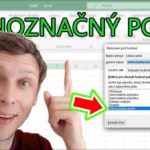




Zanechat komentář