AutoFormat as you type
When writing in Word, you can automatically set the format with words, bullets, and in many other cases. Check out this article on some options that are worth knowing. If this guide has helped you, become a fan on Facebook and recommend this site to your friends, it can be useful for them too.
- In Word click on File > Options.
- Find Proofing > Autocorrect options.
- Find tab AutoFormat as you type
It is worth mentioning AutoCorrect options, most of which is already in default status on, or can be switched on or off:
- Internet and network paths with hyperlinks … if you write eg. web site link, it will be highlighted as hyperlink
- Hyphens (–) with dash (–) … after entering two hyphens replace with longer dash
- *Bold* and _italic_ with real formatting … if you write the word with characters * or _ on both sides, it is automatically set to bold or italic
In the dialog windows you see eg. the possibility to switch off the automatic creation of bullets and numbering, as well as moving indent with the Tab key. If you do not like automatic capitalization at the beginning of a sentence, or when you press Enter, look for further guidance here How to turn off first capital.

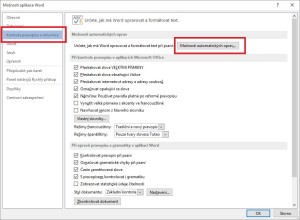
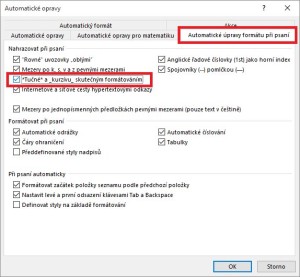

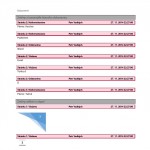



Leave a Comment